Foundation Model Management
Note: Access to foundation models and embedding models can only be granted by administrators.
Overview
Welcome to the Foundation Model Management, a powerful feature that provides you with various set of foundation models that can be used for future generative AI projects on the Katonic GenAI Platform also embedding models which can efficiently convert the textual data into vectors.
Supported Models for Completions.
- Openai
- AnyScale
- Azure Openai
- Huggingface
- AI21 labs
- Replicate
- Cohere
- Aleph Alpha
- Anthropic
- together.ai
Supported models for Embeddings.
- Openai (text-embedding-ada-002)
- Azure Openai (text-embedding-ada-002)
- Replicate (bge-large-en-v1.5)
Supported models for Multimodal.
- Openai (gpt-4-vision-preview)
- Replicate (minigpt-4)
This user guide will walk you through the steps to effectively use the Foundation Model Management feature on Katonic GenAI Platform.
Note: To add an embedding model, select the
Embeddingcategory from the filter.
Key Features
User-Friendly Interface: This feature offers an intuitive and user-friendly interface that enables users to easily input instructions and work around the prompts.
Model Library: The app's model library stores all of your foundational models, which can be used in other generative AI projects like chatbot, classification, extraction, generation, summarization and multimodal.
Initial Dashboard
Once you access generative AI platform, you will come across various tabs, which includes the Generative AI, Tuning Studio, Deploy, and Playground.
Click on the Tuning studio to access various features..
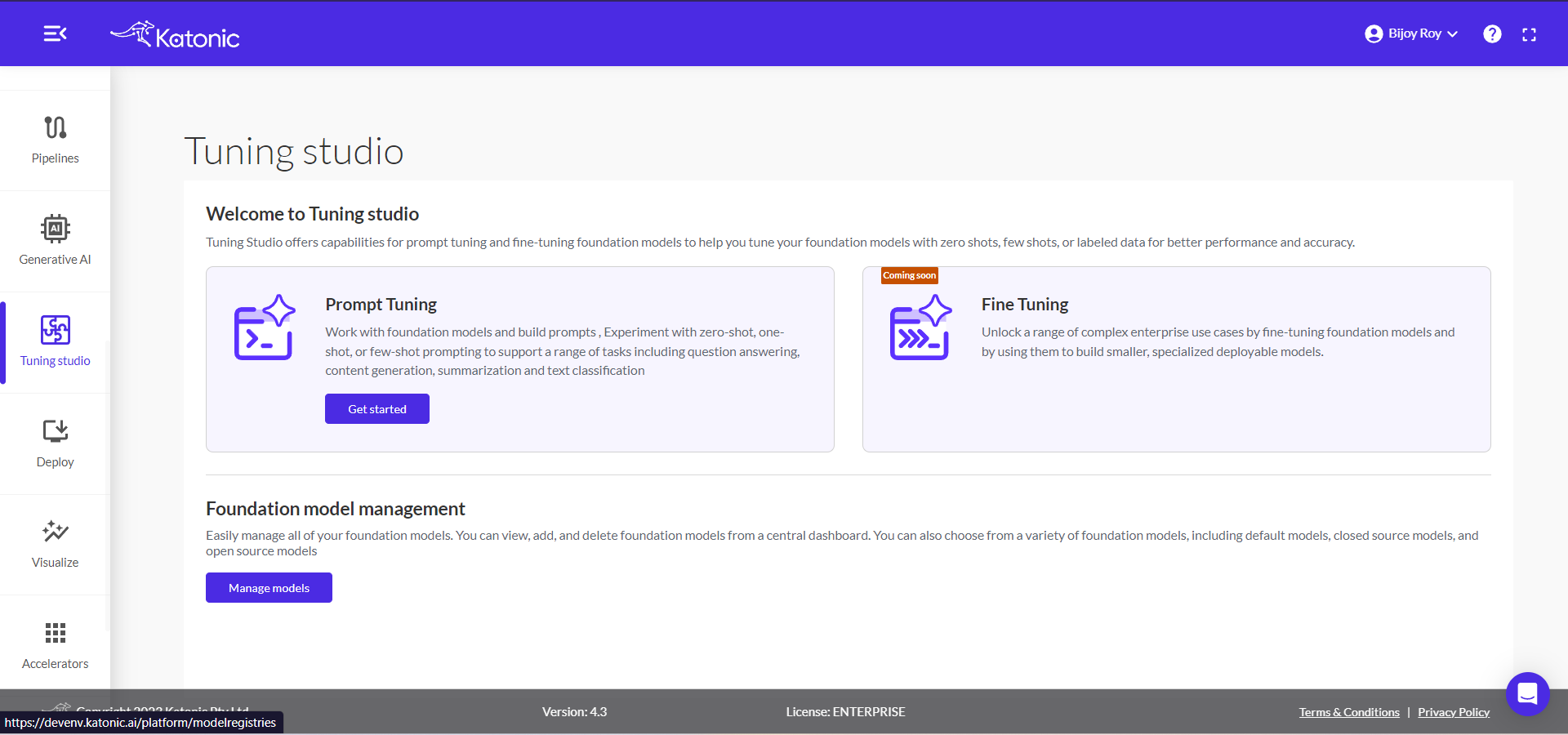
The dashboard displays three options, which are Prompt Tuning, Fine Tuning, and Foundation model management.
Click on Manage Models to view the available foundation models*, embedding models and multimodal models.
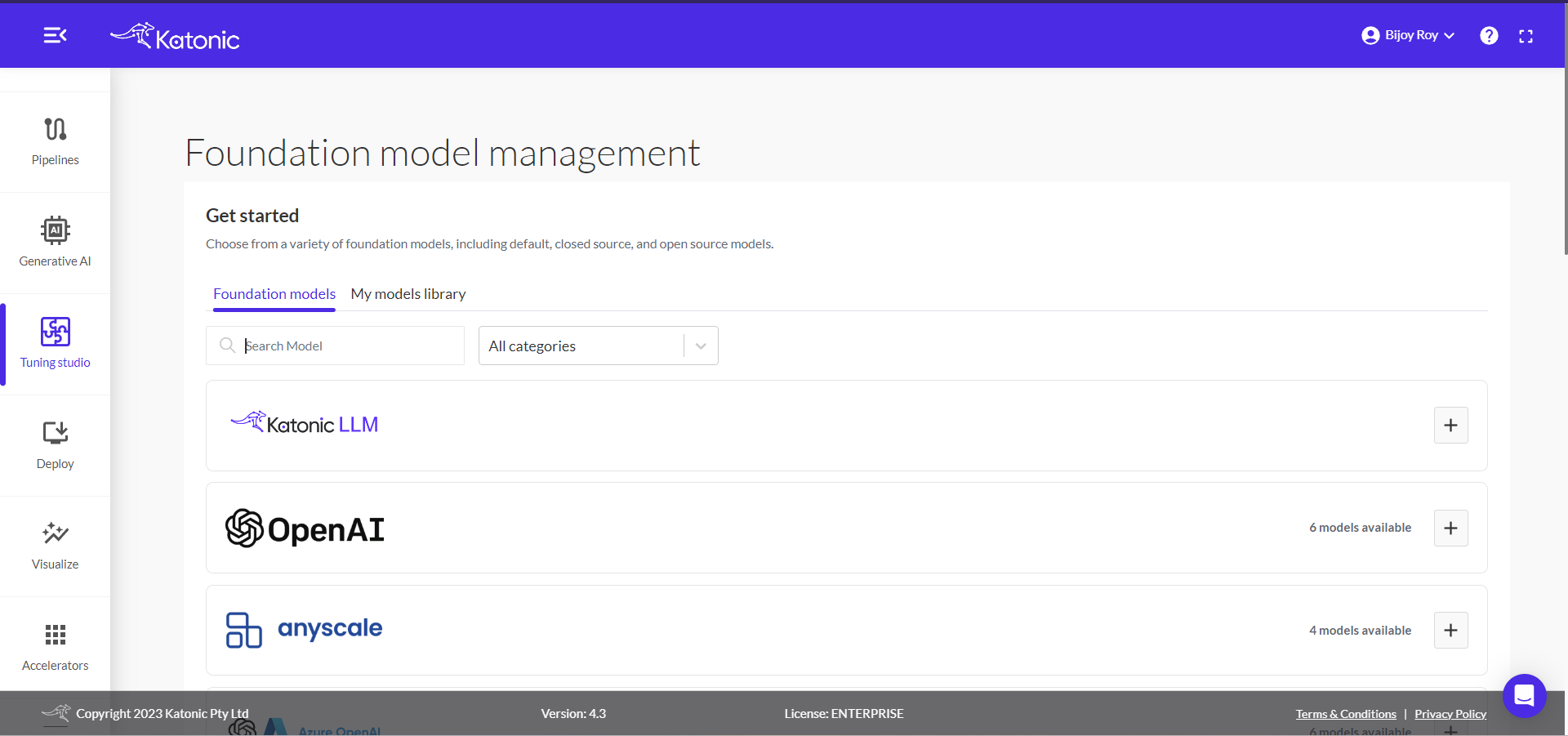
On the Dashboard you can see two options, which are Foundation models and My models library:
Foundation Models:
You can access foundation models through a central dashboard, selecting from a range that includes closed-source models and open-source options like Replicate, OpenAI, Huggingface and Cohere. Once you've chosen a model, you can also add an embedding model based on your preferences and needs. Further, you can search for models by categories such as Embedding, classification, extraction, summarization, generation, and multimodal.
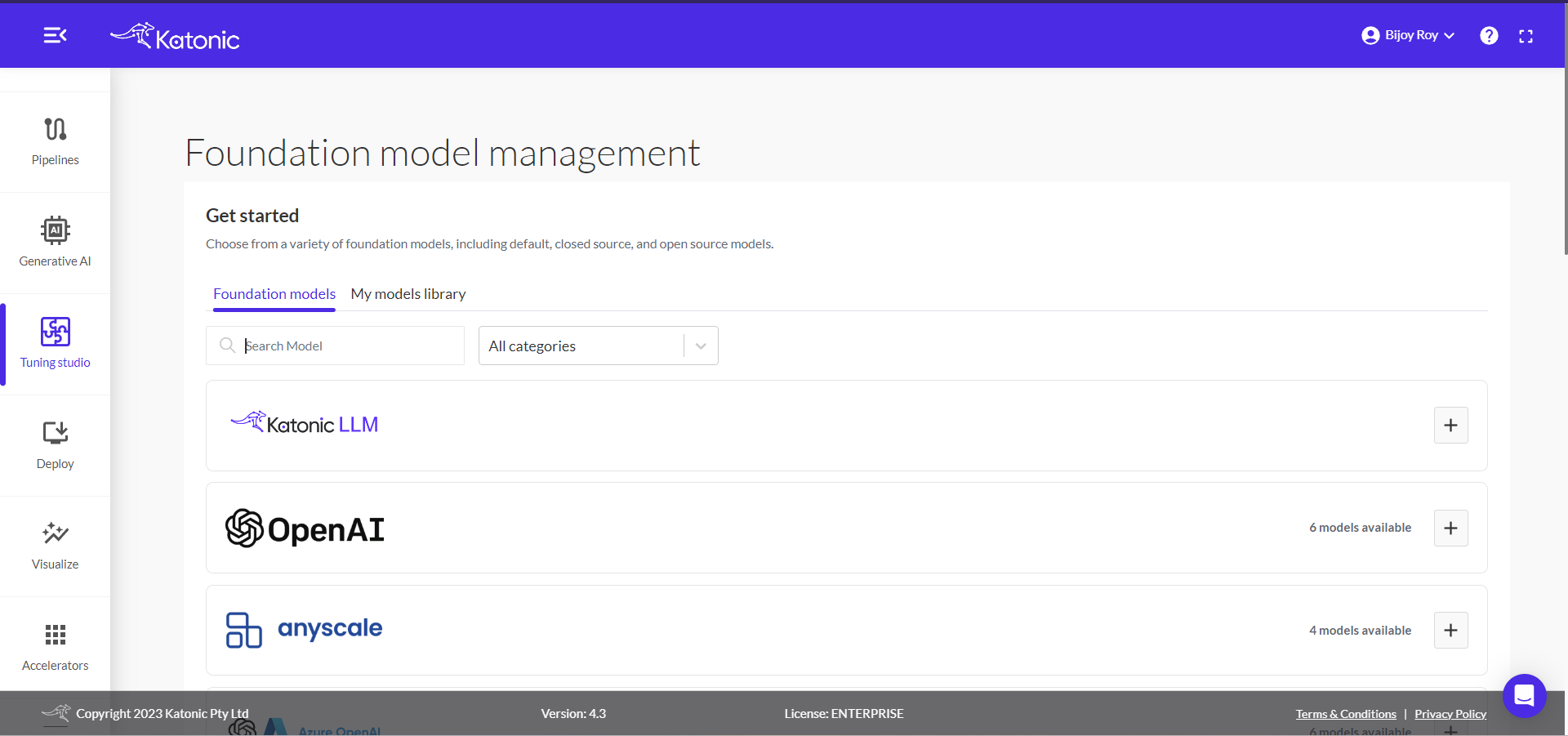
Note: Within each category, there are multiple models available. To integrate a model into your library, simply provide your secret API key for the chosen model.
If the model you want isn't already present on the dashboard of Foundation model management, search for the available category under search model or select the category under All categories dropdown.
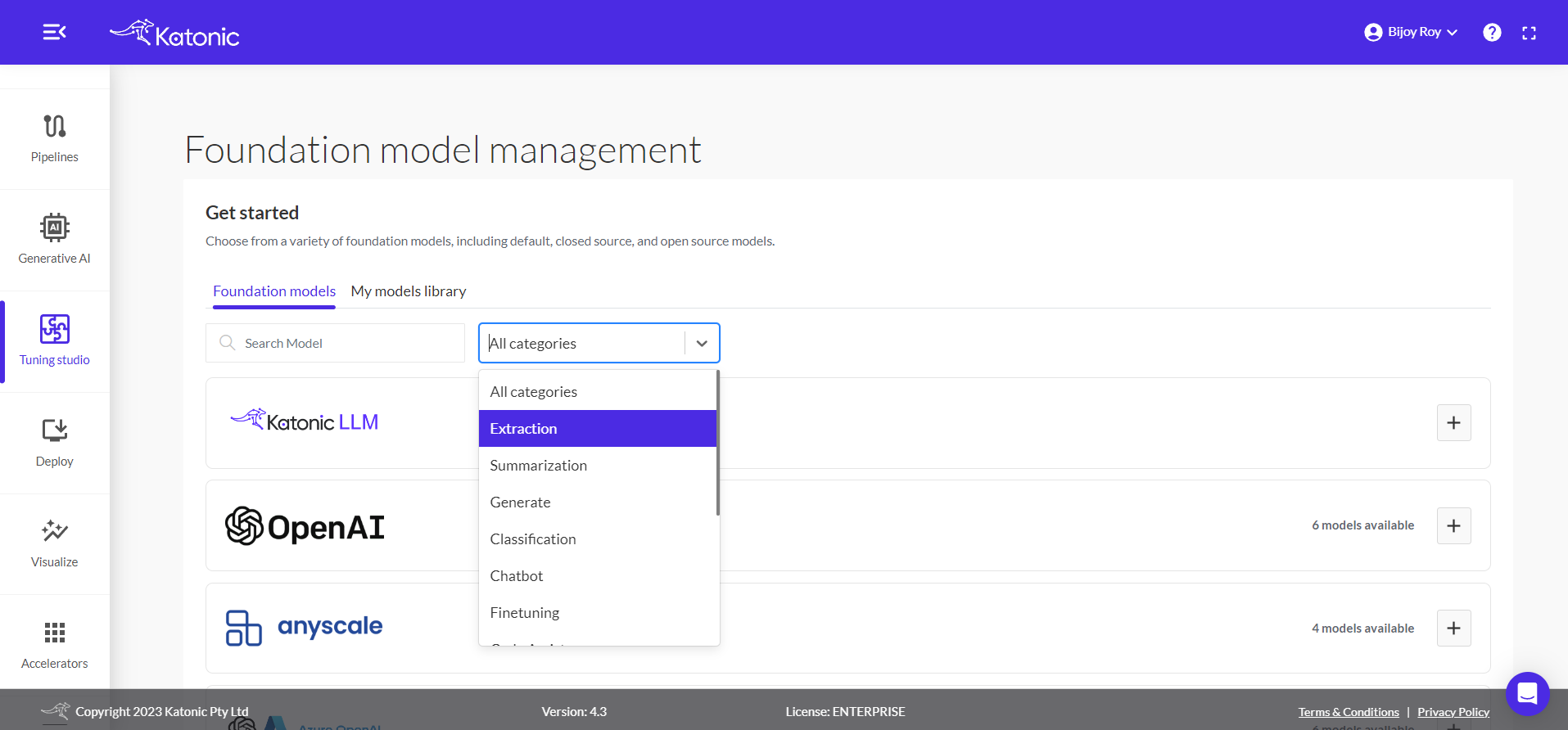
Click Add to model library under the model you prefer.
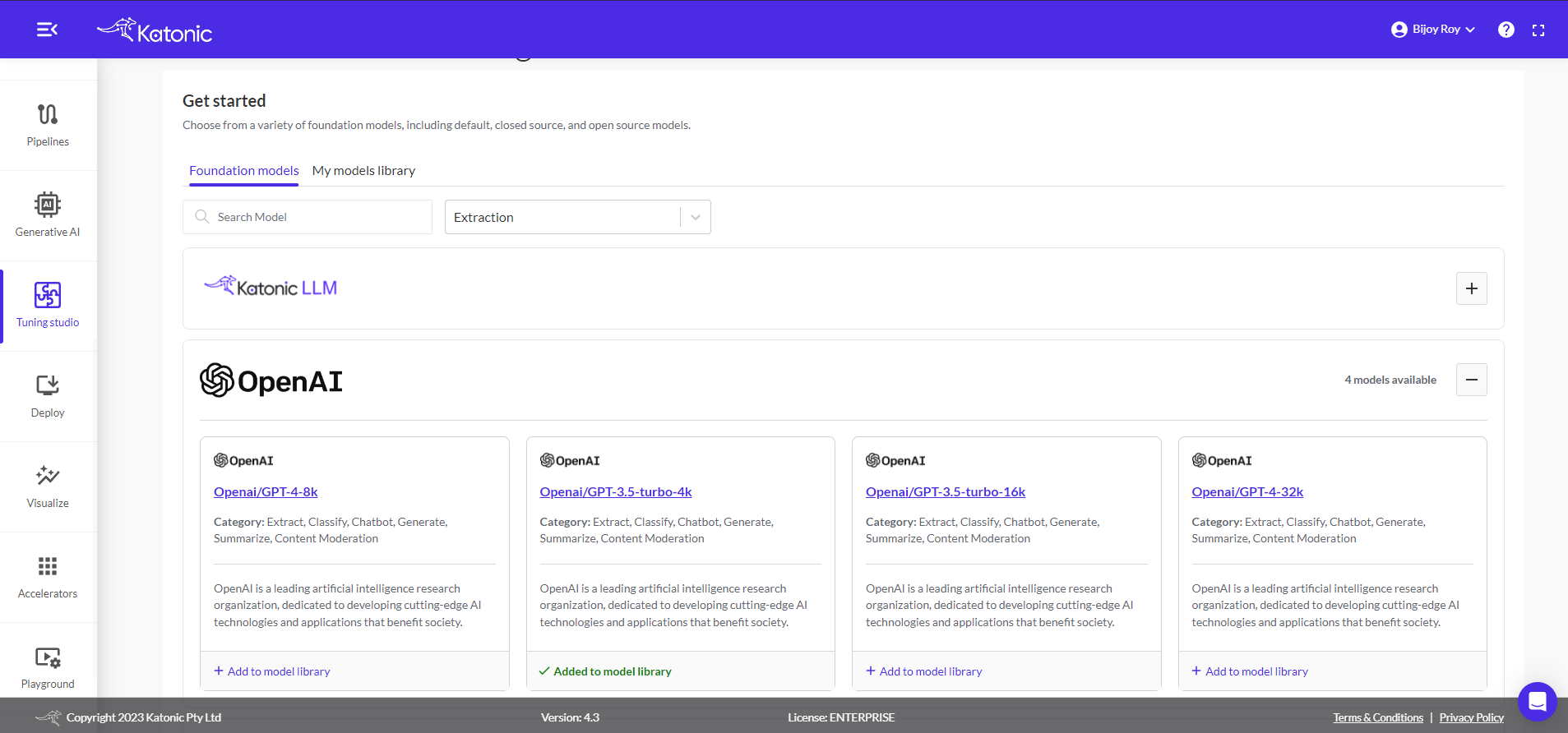
Enter your secret API key for the respective model and click Add to save the model to your model library.
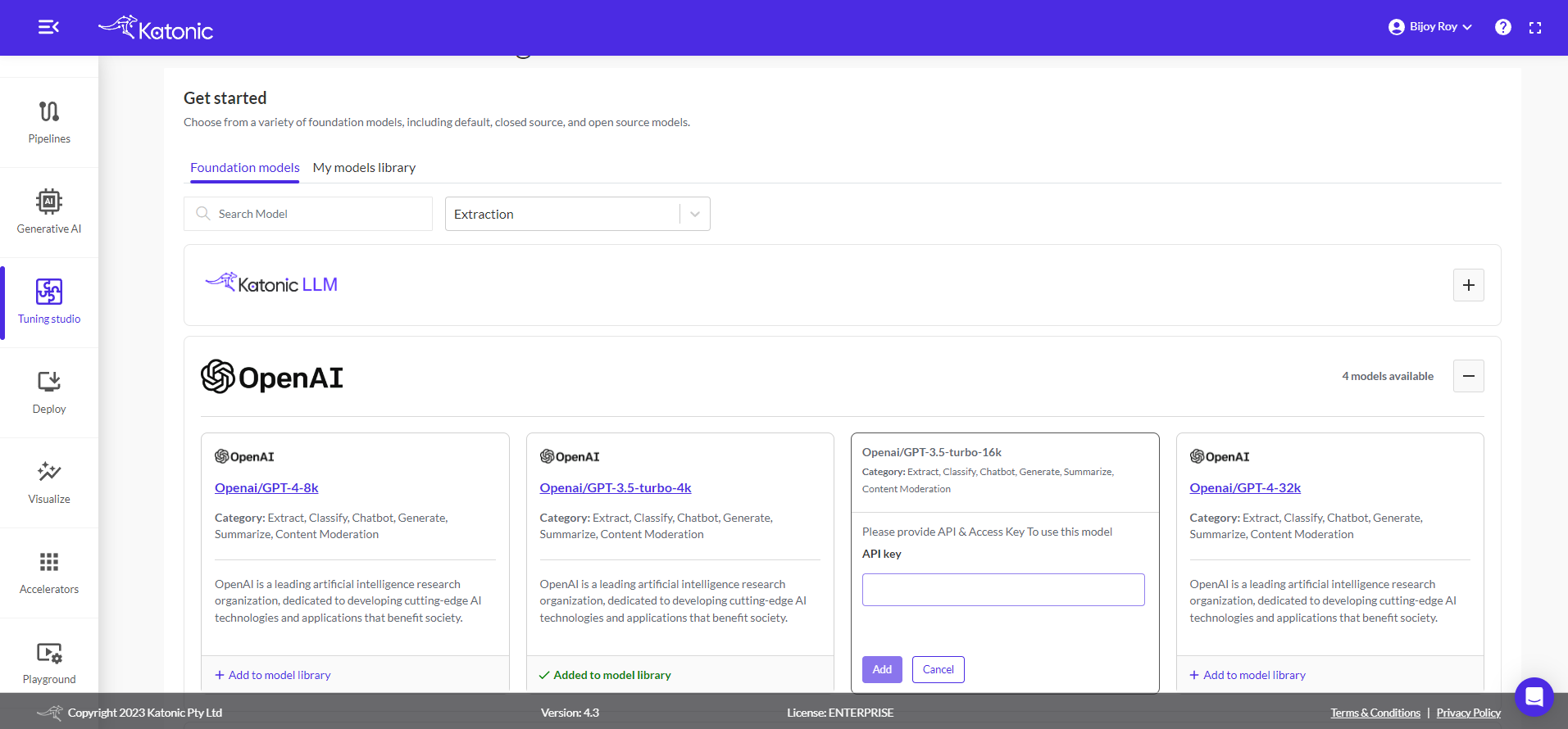
Multimodal
Multimodal models combine audio, vision, and text generation capabilities. Currently, the Foundation Models section offers two available multimodal models:
- Openai/gpt-4-vision-preview
- Replicate/minigpt-4
Katonic LLM
Katonic LLM is a service where we allow you to add any LLM or Embedding model residing inside HuggingFace. This gives the user the flexibility of choosing any opensource model.
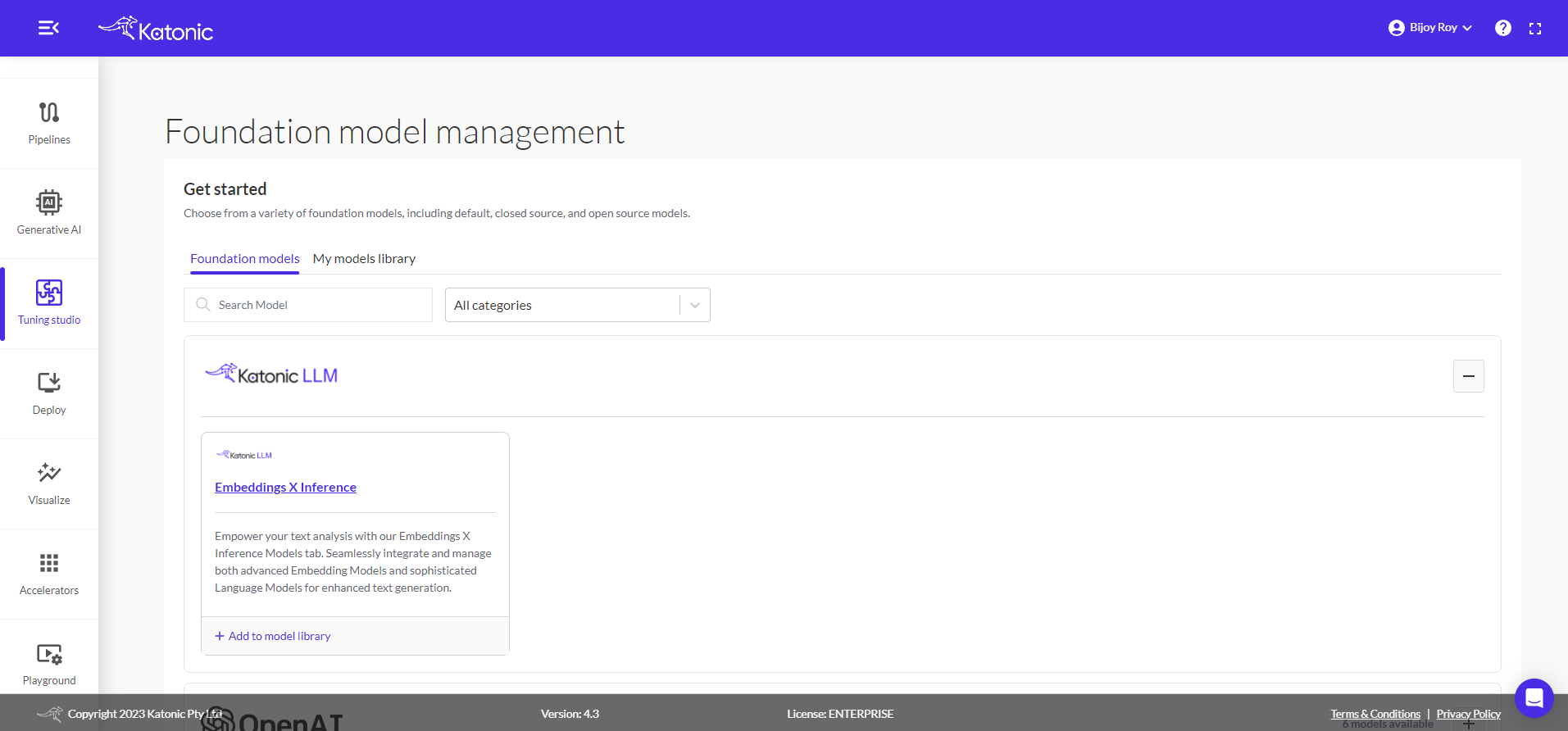
The desired model that user wants to use, will require custom deployment by Katonic. User will be provided with an URL that they can use to add the model to their model library.
To add the model to model library user needs to add multiple parameters listed below:
- Model Name A name for the model
- Model Category: Select the necesary categories which you want to use the model for.
- Model API Route: The api route provided by Katonic.
- Max Tokens: Maximum token length of the model
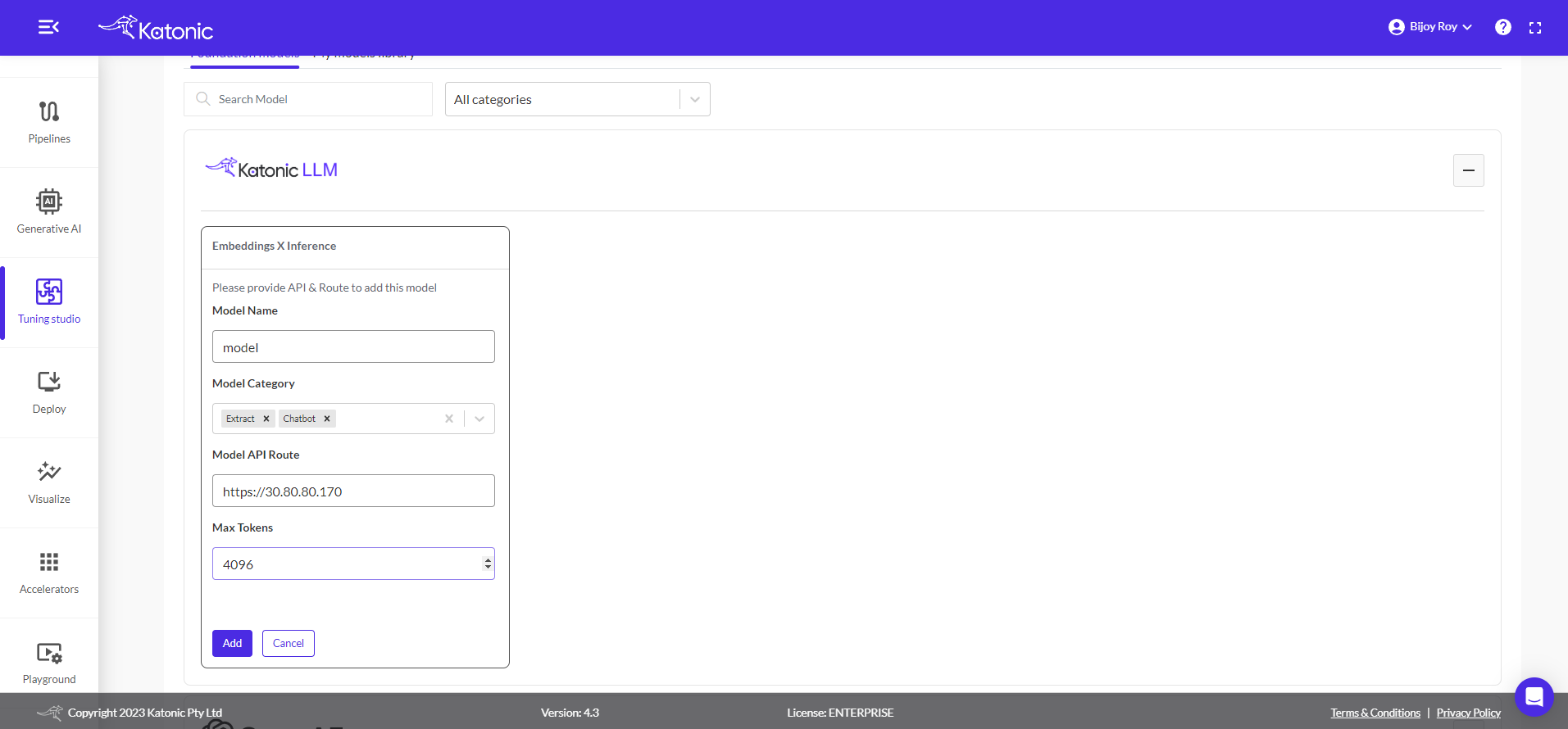
My models:
My models allows you to manage your models effectively. You can view and delete all the models you added here. Use the search option to find specific models quickly. It ensures a well-organized model library.
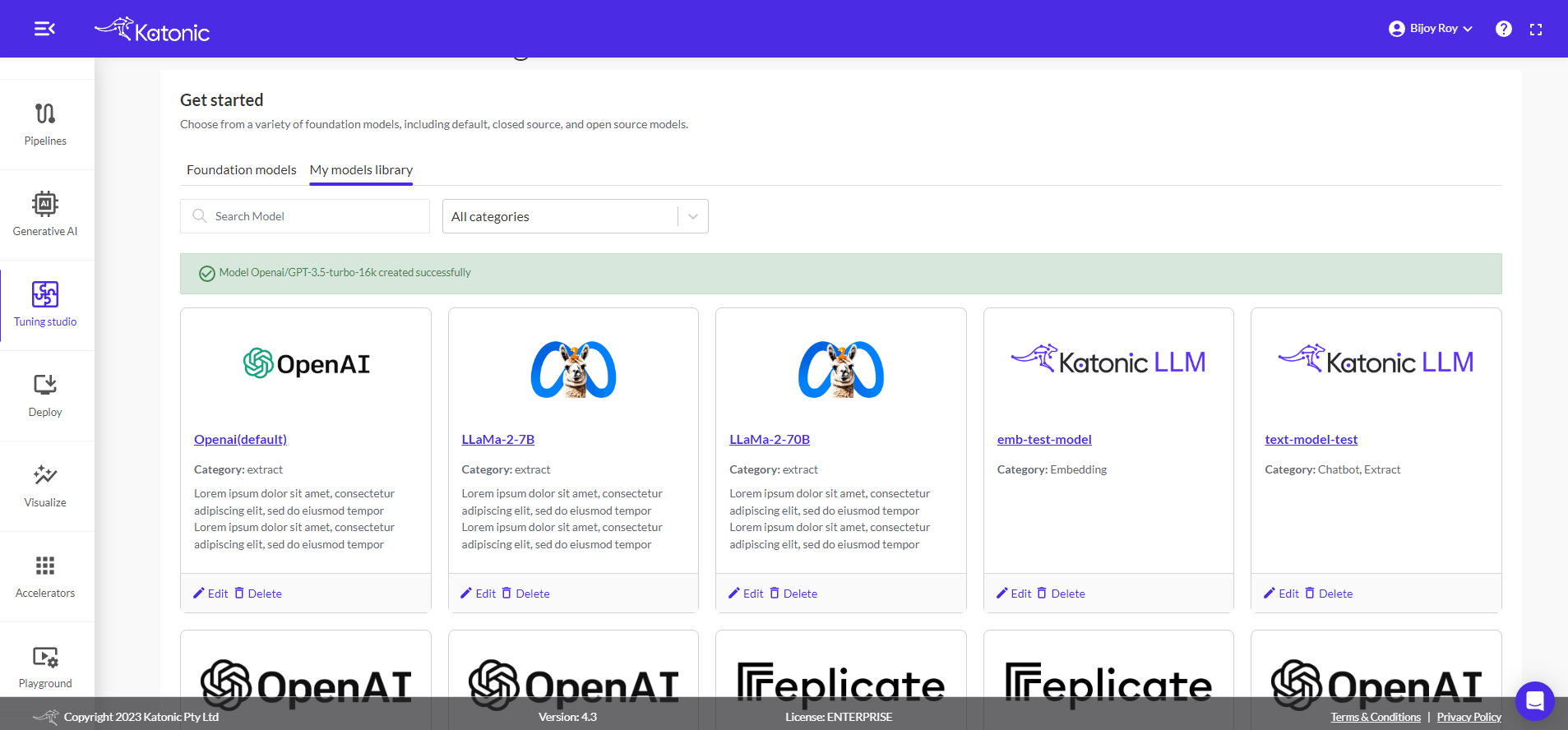
Once you've added your foundation models, you can use it in the future with chat, extraction, summarisation, generative, and classification applications.